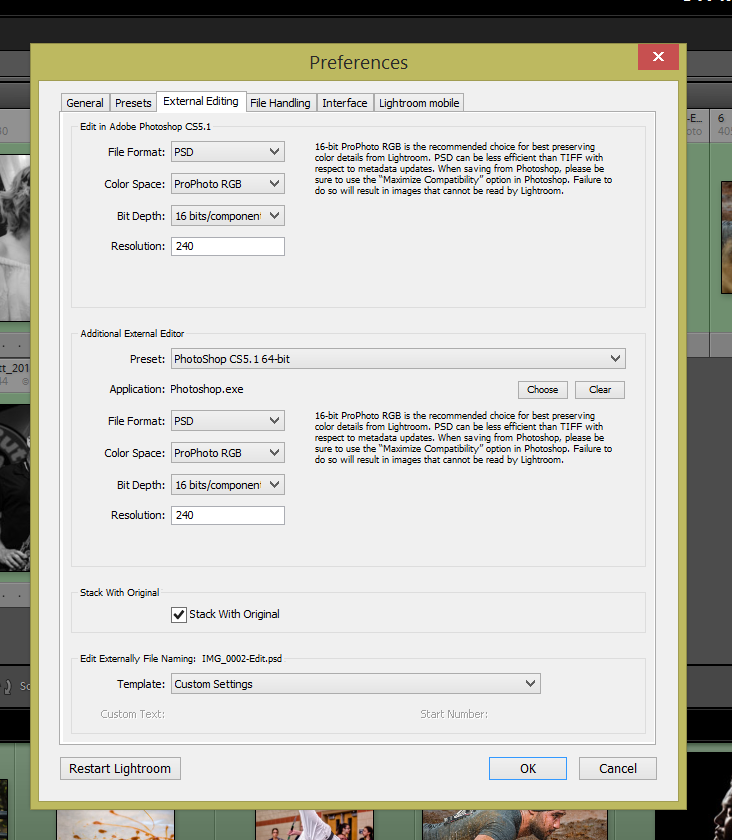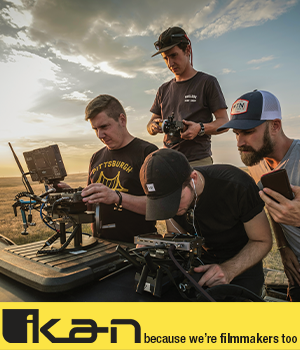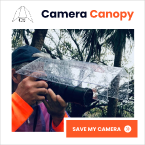- Forum
- Photography and Camera Forum
- Taking the Photo | Editing | The art of Photography!
- Photoshop Saving Methods
Photoshop Saving Methods
-
 Topic Author
Topic Author
- JeremyS
- Photography Hooked
-
- Nikon D3200 & Nikon D800
- Followers: 31
- Posts: 506
-
Points:
291
Post #403091
-

- garyrhook
- Oh Wise One
-
- Nikon D850, Nikon D750, Panasonic G7K
- Followers: 912
- Posts: 11103
-
Points:
67681
Post #403099
TIFF files can be compressed (lossless, but compressed). RAW files are not because compression takes processing cycles and time; who's got time for that when shooting?
What happens when you use PSD files?
By what criteria have you determined that you're losing quality? File size is kinda irrelevant. Format is what matters.
-
 Topic Author
Topic Author
- JeremyS
- Photography Hooked
-
- Nikon D3200 & Nikon D800
- Followers: 31
- Posts: 506
-
Points:
291
Post #403115
garyrhook wrote: RAW files contain additional information that may not translate to any other format. It may (probably will) be dispensed with.
TIFF files can be compressed (lossless, but compressed). RAW files are not because compression takes processing cycles and time; who's got time for that when shooting?
What happens when you use PSD files?
By what criteria have you determined that you're losing quality? File size is kinda irrelevant. Format is what matters.
I can tell I'm losing quality because if I repeat this process a couple times, going back into lightroom then further editing etc. the file eventually has obvious banding. EX: that photo of the osprey you edited up and showed us how you edited it. I tried a few different ways before and I'd change it afterwards. I ended up with a banded sky and awful quality. That is my basis of determining that I'm losing quality.
-

- Shadowfixer1
- Photo Elder
-
- Olympus OMD E-M1 MKII
- Followers: 1350
- Posts: 5560
-
Points:
73865
Post #403138
-
 Topic Author
Topic Author
- JeremyS
- Photography Hooked
-
- Nikon D3200 & Nikon D800
- Followers: 31
- Posts: 506
-
Points:
291
Post #403145
Shadowfixer1 wrote: Are you working in 8 bit or 16 bit. Pushing pixels around too much in 8 bit will produce banding much quicker than 16 bit. I don't think the file type is your problem. I think your adjustments are too extreme for the file you're working with.
My edit's consist mainly of stitching two exposures together, or dodging and burning. Nothing extreme and no major changes. Portraits will usually have some minor touchups done but that shouldn't cause that.
The reason why I'm bringing this up now is because I brought this image into photoshop for some sharpening and slight dodge/burn. The image which typically would be 6-12MB ended up as 1.2MB. That doesn't make sense to me if my typical JPGs are 6-12MB with a 95% image quality on Lightroom, and when they go into Photoshop they turn into 1.2MB JPGs.
-

- Shadowfixer1
- Photo Elder
-
- Olympus OMD E-M1 MKII
- Followers: 1350
- Posts: 5560
-
Points:
73865
Post #403146
-
 Topic Author
Topic Author
- JeremyS
- Photography Hooked
-
- Nikon D3200 & Nikon D800
- Followers: 31
- Posts: 506
-
Points:
291
Post #403147
Shadowfixer1 wrote: How many pixels are in each image. Look at that information and tell us if they are different.
There is fewer pixels in the edited image because it has been cropped. That still doesn't account for 10MB of Data dissappearing. I can understand the size going from 12-16MB down to like 6-8MB but not 1/10th. And this is just that example.
I can take other examples where I've done some dodging and burning and no cropping and the same thing happens. The File size is by far smaller than what the original JPG looks like.
Basically what I'd like to know is, where is the menu to set your save settings in Photoshop?
-

- Shadowfixer1
- Photo Elder
-
- Olympus OMD E-M1 MKII
- Followers: 1350
- Posts: 5560
-
Points:
73865
Post #403150
-
 Topic Author
Topic Author
- JeremyS
- Photography Hooked
-
- Nikon D3200 & Nikon D800
- Followers: 31
- Posts: 506
-
Points:
291
-

- Shadowfixer1
- Photo Elder
-
- Olympus OMD E-M1 MKII
- Followers: 1350
- Posts: 5560
-
Points:
73865
Post #403152
-

- Shadowfixer1
- Photo Elder
-
- Olympus OMD E-M1 MKII
- Followers: 1350
- Posts: 5560
-
Points:
73865
Post #403155
PS. Go to "preferences" in Lightroom under the Edit header and check your settings. More specifically, check "External Editing" settings.
-
 Topic Author
Topic Author
- JeremyS
- Photography Hooked
-
- Nikon D3200 & Nikon D800
- Followers: 31
- Posts: 506
-
Points:
291
Post #403158
Shadowfixer1 wrote: Forget about the end file size when you look at it in explorer. It doesn't really matter. Look at the number of pixels and where that changes so drastically and you will pin point the problem and the solution.
PS. Go to "preferences" in Lightroom under the Edit header and check your settings. More specifically, check "External Editing" settings.
This is what my external editing settings looks like. I'm thinking I should bump my resolution to 300ppi.
-

- Shadowfixer1
- Photo Elder
-
- Olympus OMD E-M1 MKII
- Followers: 1350
- Posts: 5560
-
Points:
73865
Post #403171
-
 Topic Author
Topic Author
- JeremyS
- Photography Hooked
-
- Nikon D3200 & Nikon D800
- Followers: 31
- Posts: 506
-
Points:
291
Post #403174
Shadowfixer1 wrote: Those settings are fine. The problem is not there. It must be in Photoshop somewhere. How much are you cropping?
In that example of a photo roughly 80%. Which is probably the most extreme crop ive ever done. It still wont explain other situations where the same thing happens.
-

- garyrhook
- Oh Wise One
-
- Nikon D850, Nikon D750, Panasonic G7K
- Followers: 912
- Posts: 11103
-
Points:
67681
Post #403178
A) Use PSD.
2) Don't crop in PS. There's no need.
C) Don't save/export in PS. There's no need.
Here are my settings:
Note that use of 16 bit mode and ProPhotoRGB. That will preserve as much info as possible. I also use the 64-bit version for more data space in memory.
I can't imagine why anyone with LR + PS would do anyting except:
- Edit in LR, doing absolutely everything you can there. If you are planning on stitching, make your adjustments and copy them to the other pieces. Then apply the healing brush, etc. Do not crop. Do not apply post-crop vignetting.
- Export all of the images to PS, as layers.
- In PS align them and let PS figure out how big the image needs to be. Do your PS work, such as color blending, cloning, applying other plugins (to layers, right?), etc.
- Save and go back to LR.
- Cropping
- Post-crop vignette
- Re-adjust highlights/shadows as needed (use the 'j' key to turn on clipping indication).
When I started out, I tried bouncing back and forth because I didn't really understand the rendering of the intervening images, and it just caused me trouble. I think this approach results in far fewer headaches. At least, fewer headaches for me.
I'd love to demonstrate with a couple of your to-be-stitched images. I'm willing to bet what you want to do is possible.
- Forum
- Photography and Camera Forum
- Taking the Photo | Editing | The art of Photography!
- Photoshop Saving Methods
Latest Reviews
The Olympus Pen E-P7 is an affordable micro four thirds mirrorless camera with 4K video capabilities, a 20.3MP sensor, and 121 focus points, making it a solid entry-level camera for beginners.
The Panasonic G9 II is a 25.2-megapixel micro four thirds camera with numerous features that make it punch out of its weight class, like 779 AF points, 5.8K video, and weather sealing.
The Fujifilm XT5 is a 40MP mirrorless camera capable of 6.2K video at 30p. With those specs, it’s an ideal choice for photographers needing a camera to pull double duty for imaging and video.
The Canon EOS R100 is an entry-level mirrorless camera introduced in 2023. But just because it’s an entry-level camera doesn’t mean it’s a bare-bones camera. Find out why in this review!
Forum Top Posters
-
1amandadams 1 post
-
2Amy Porter 1 post
-
3Shane H 1 post
-
4t.deming 1 post
-
5Esseff 1 post
-
6Spencer Posey 1 post
Latest Articles
In this guide to the bokeh effect, you’ll learn what bokeh is and the factors involved in creating it. You’ll also explore some beautiful example images to spark your creativity with bokeh!
Upgrade your kit in 2024 with the best intermediate camera on the market! The question is, what camera fits the bill? We’ve got three top options for you to choose from in this buyer’s guide.
The best photography jobs right now are a mix of tried-and-true gigs like wedding photography and new jobs highlighting AI’s capabilities, travel, and videography.
The Olympus Pen E-P7 is an affordable micro four thirds mirrorless camera with 4K video capabilities, a 20.3MP sensor, and 121 focus points, making it a solid entry-level camera for beginners.
Starting a photography business is one thing; sustaining your business over a long period of time is another. Use the tips in this professional photography guide to build something with longevity!
The Panasonic G9 II is a 25.2-megapixel micro four thirds camera with numerous features that make it punch out of its weight class, like 779 AF points, 5.8K video, and weather sealing.
Cinematic photography is an interesting genre that combines photographic and videographic skills along with effective storytelling techniques. The result? Highly impactful images!
Newborn photography requires skill, the right gear, and a lot of patience. This beginner’s guide discusses critical topics that will help you be more prepared for before, during, and after the shoot.